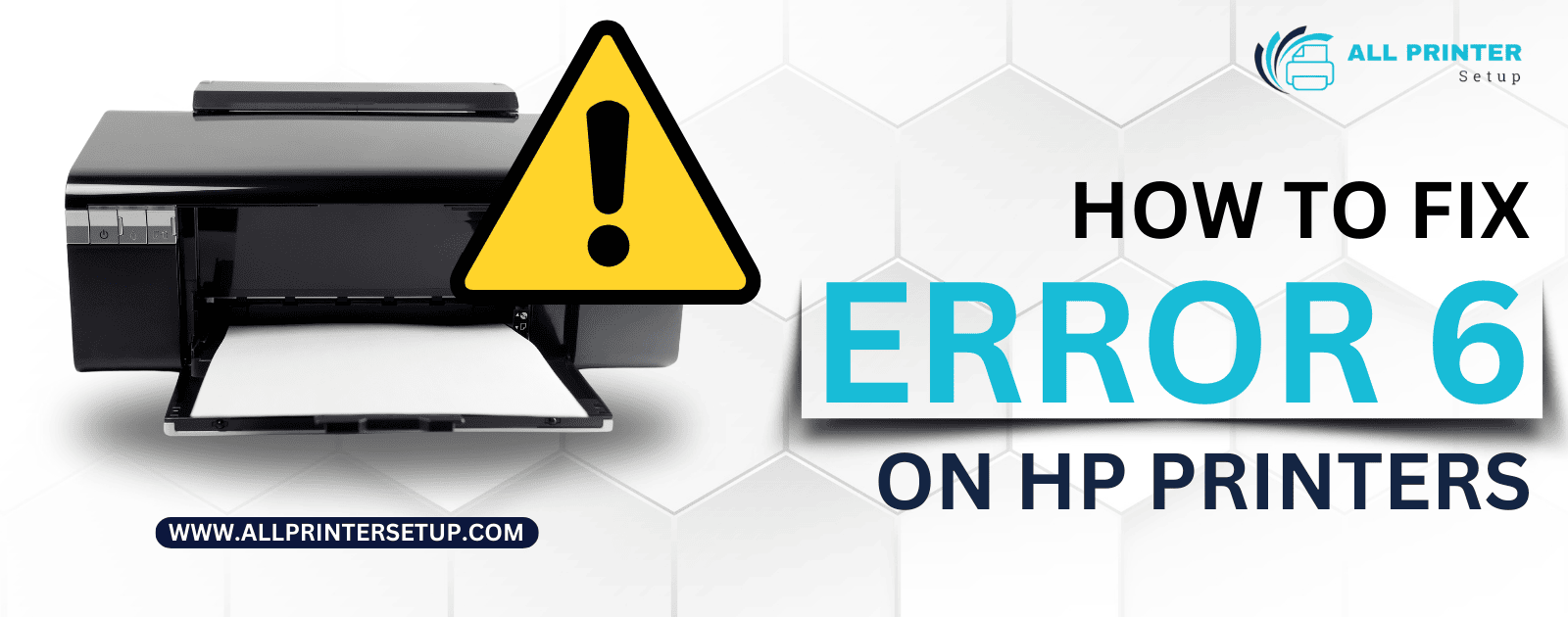
Today we discuss how to fix error 6 on HP printer? If you own an HP printer, encountering an error message can be frustrating, especially when it interrupts your printing tasks. One common issue is Error 6 or ER 6. This blog will help you to fix your HP printer error6 (ER6), ensuring that you can get back to printing quickly.
What is error 6 on the HP printer?
The E06 error or Error 6 (ER 6) code commonly appears in certain models of HP All-in-One printers, such as the HP DeskJet series and some HP OfficeJet models like HP ENVY 6032e All-in-one Printer, typically indicates a problem with the printhead or a carriage jam. In simple terms, Error 6 on HP printers usually indicates a problem related to the printer’s hardware, specifically with the printhead or the ink cartridges. This error can arise from various reasons, such as improper installation of cartridges, dust accumulation, or hardware malfunctions.
Common Causes of Error 6
- Improper Cartridge Installation: If the printer’s ink cartridges are not fixed correctly, the printer may throw an error.
- Faulty Printhead: A malfunctioning printhead can lead to error messages.
- Dust Issues: Dust or debris on the contacts of the ink cartridges can interrupt communication between the printer and the cartridges.
- Software Glitches: Sometimes, a simple software error can trigger this issue.
Step-by-Step Solutions
Step 1: Restart the Printer
Before entering into complex troubleshooting, try a simple restart. Switch off your printer, and take it out of the power. After roughly 60 seconds, plug it back in and turn it on. This may correct minor glitches.
Step 2: Check Ink Cartridges
- Open the Printer: Gently lift the printer cover to access the ink cartridges.
- Remove the Cartridges: Carefully take out the cartridges from their slots.
- Inspect the Cartridges: Check for any signs of damage, such as leaks or cracks.
- Clean the Contacts: Use a soft, lint-free cloth to gently clean the gold or copper contacts on the cartridges and inside the printer.
- Reinstall the Cartridges: Make sure to place the cartridges back into their slots securely.
Step 3: Check the Printhead
If the problem persists, the printhead may need attention.
- Remove the Printhead: Follow your printer’s manual for instructions on how to remove the printhead.
- Clean the Printhead: Dampen a lint-free cloth with distilled water and gently wipe the printhead to remove any ink buildup.
- Reinstall the Printhead: After cleaning, carefully put the printhead back in place.
Step 4: Update Printer Drivers
Outdated or corrupted drivers can also lead to error messages. To update your drivers:
- Visit the All Printer Setup Website: Go to the www.allprintersetup.com website and navigate to the support section.
- Select Your Printer Model: Fill the form with your printer model and submit it.
- Download and Install: Our assistant will guide you to download drivers and installation also.
Step 5: Perform a Factory Reset
If none of the above solutions work, performing a factory reset may be necessary.
- Access the Menu: Use the printer's control panel to navigate to the settings menu.
- Select Factory Reset: Find the option for a factory reset and confirm your choice. Be aware that this will erase all custom settings.
Step 6: Contact For HP Printer Support Help
If the error still appears after trying all these steps, it may indicate a more serious hardware issue. Contact “All Printer Setup” for HP printer support assistance.
Conclusion
Error 6 (ER 6) on HP printers can be easily dealt with by following the following instructions. Usually, most of the problems arise when your ink cartridges are clogged, the printhead gets dirty, or if you are not using updated software for your printer. It's usually a very minor issue that can be corrected with a little patience. If the problem is persisting, don't wait and contact us for HP Printer support help. You will have your printer fixed in no time.
In Short:
To fix an "Error 6" on an HP printer, typically indicating a general printer error, perform a hard reset by unplugging the power cord, waiting a few minutes, then plugging it back in; you can also try checking for paper jams, inspecting the ink cartridges (fixed proper or not), and updating the printer firmware if the issue persists.
Steps to troubleshoot an Error 6 (ER 6) on HP printer:
Power cycle the printer:
- Turn off the printer and unplug the power cord.
- Wait for at least 30 seconds.
- Plug the power cord back in and turn the printer on.
Check for paper jams:
- Open all paper access doors on the printer.
- Gently remove any visible paper jams.
Inspect ink cartridges:
- Open the cartridge access door.
- Check if any cartridges are low on ink or improperly installed.
- Remove and re-insert the cartridges.
Clean the printer rollers:
- Use a soft, damp cloth to clean the rubber rollers within the paper path.
Check for debris:
- Look for any paper scraps or foreign objects inside the printer.
Update printer firmware:
- Access your HP printer's settings menu.
- Check for available firmware updates and install them.
If the problem persists after trying these steps, you may need to consult your HP Printer Support Assistant “ALL PRINTER SETUP”. Get full assistance from us.
Was this article helpful?




.png)
.png)
_1728455153.png)
