
Installing HP printer software on your computer should be a smooth and easy process, but sometimes things don't go as planned. From connection problems to driver mismatches, various issues can arise during the installation process. If you're facing trouble with your HP printer software installation, don't worry – you're not alone. This blog will guide you through common installation problems and provide fixes that will help you get your printer up and running.
Common Issues During HP Printer Software Installation
Before diving into the troubleshooting solutions, let's first explore the typical issues that users encounter during HP printer software installation:
1. Connection Issues Between Printer and Computer
One of the most common problems during HP printer software installation is a failed connection between the printer and the computer. Whether you're installing the software for a USB-connected printer or a wireless HP printer, connectivity issues can cause installation problems.
Possible Causes:
- Incorrect USB cable connection.
- The printer and computer are not on the same network (for wireless printers).
- Disable Wi-Fi or Bluetooth on the computer.
- Network interference or a weak Wi-Fi signal.
2. Driver Incompatibility
Another common issue occurs when the printer driver isn't compatible with the operating system or computer configuration. This can result in the software not installing correctly, or the printer may not work after installation.
Possible Causes:
- Outdated drivers.
- Operating system incompatibility.
- Wrong driver version for your specific printer model.
3. Firewall or Antivirus Blocking the Installation
Sometimes, a computer's firewall or antivirus software may prevent the HP printer software from installing, as it may be perceived as suspicious or harmful. As a result, the installation may be blocked.
Possible Causes:
- Antivirus software is blocking the installation.
- Firewall settings restricting network access to the printer.
4. Insufficient Disk Space
Another issue users may encounter is insufficient disk space to complete the printer software installation. Printer software files can be large, and if there isn't sufficient space on the drive, the installation will fail.
Possible Causes:
- Low disk space on the hard drive.
- Other applications are taking up too much space.
5. Corrupt Printer Software or Files
If you've tried installing the software multiple times but the installation still doesn't work, the problem could be with a corrupt installation file. This can happen if the software was not downloaded properly or if the installation files are corrupted.
Possible Causes:
- Incomplete or interrupted downloads.
- Software corruption.
Troubleshooting HP Printers Software Installation: Solutions
Now that we've covered the most common issues, let's look at how to troubleshoot them and get your HP printer up and running.
1. Fix Connection Issues Between Printer and Computer
If you're facing connection problems during the installation process, try the following steps:
- For USB Printers:
- Ensure the USB cable is correctly connected to both the printer and the computer.
- Try using a different USB port on your computer.
- Test the cable by connecting it to another device to verify its functionality.
- Restart both the printer and your computer to refresh the connection.
- For Wireless Printers:
- Ensure that both the printer and your computer are connected to the same Wi-Fi network. If you have multiple networks, ensure you're connected to the correct one.
- Check the Wi-Fi settings on both the printer and the computer. For HP printers, the Wi-Fi light should be solid or flashing, indicating the printer is connected to the network.
- If your printer is not detecting the network, reset the network settings on your printer and reconnect to Wi-Fi.
2. Update or Install the Correct Printer Driver
If the issue is driver-related, here's what you can do:
- Download the Latest Driver: Visit the official HP support website, enter your printer model, and download the latest driver version compatible with your operating system. This will ensure you're installing the correct driver.
- Check Compatibility: Ensure that the driver you're installing is specifically designed for your printer model and is compatible with your operating system version (e.g., Windows, macOS).
- Automatic Updates: If you're unsure which driver to install, use HP's “HP Support Assistant" tool to detect the correct driver and install it automatically.
- Uninstall and Reinstall the Driver: If you've installed a driver that doesn't work, it may be necessary to uninstall it first. Go to your computer's "Control Panel" (Windows) or "System Preferences" (macOS), find the "Printer" section, and uninstall the driver before trying again.
3. Disable Firewall or Antivirus Temporarily
If your firewall or antivirus is blocking the printer software installation, try the following:
- Temporarily Disable Antivirus Software: Disable your antivirus software or firewall temporarily during the installation process. After installation, re-enable your security software.
- Allow Printer Software Through Firewall: You may need to allow HP software to pass through your firewall manually. For this, check your firewall's settings and create an exception for the printer installation.
4. Free Up Disk Space
Ensure you have enough space on your computer's hard drive before beginning the installation:
- Check Disk Space: Before installation, check the available disk space by going to "This PC" (Windows) or "About This Mac" (macOS) and reviewing available storage. If space is running low, consider deleting unnecessary files or moving them to an external drive.
- Clear Temporary Files: You can also clear temporary files or cache to free up space. For Windows, use the "Disk Cleanup" tool to remove unnecessary files. On macOS, you can use "CleanMyMac" or manually delete cache files.
5. Fix Corrupt Software Files
If the issue is with corrupt software files, try the following solutions:
- Redownload the Software: If you suspect the download might have been corrupted, delete the old installer and download a fresh copy from the official HP website.
- Use a Different Browser: Sometimes, the browser you're using can cause a corrupted download. Try using a different browser (e.g., Google Chrome, Mozilla Firefox) and downloading the software again.
- Install from a CD or USB: If you have an installation CD or USB that came with your printer, try installing the software from there instead of downloading it from the internet.
6. Perform a Printer Reset
If none of the above solutions work, consider resetting your HP printer to factory settings:
- Factory Reset the Printer: This can help clear any settings that might be preventing the installation. Refer to your printer's manual for instructions on how to reset it.
- Reinstall the Printer Software: After resetting the printer, complete the installation process again to determine if the issue is resolved.
Conclusion
HP printer software installation should be straightforward, but connectivity issues, driver incompatibility, antivirus interference, low disk space, and corrupt files can all cause headaches. By following the troubleshooting steps above, you can resolve these common issues and get your printer up and running without any hassle.
If you're still facing difficulties, don't hesitate to contact HP support or visit HP's official support page for further assistance.
Was this article helpful?
.png)
.png)

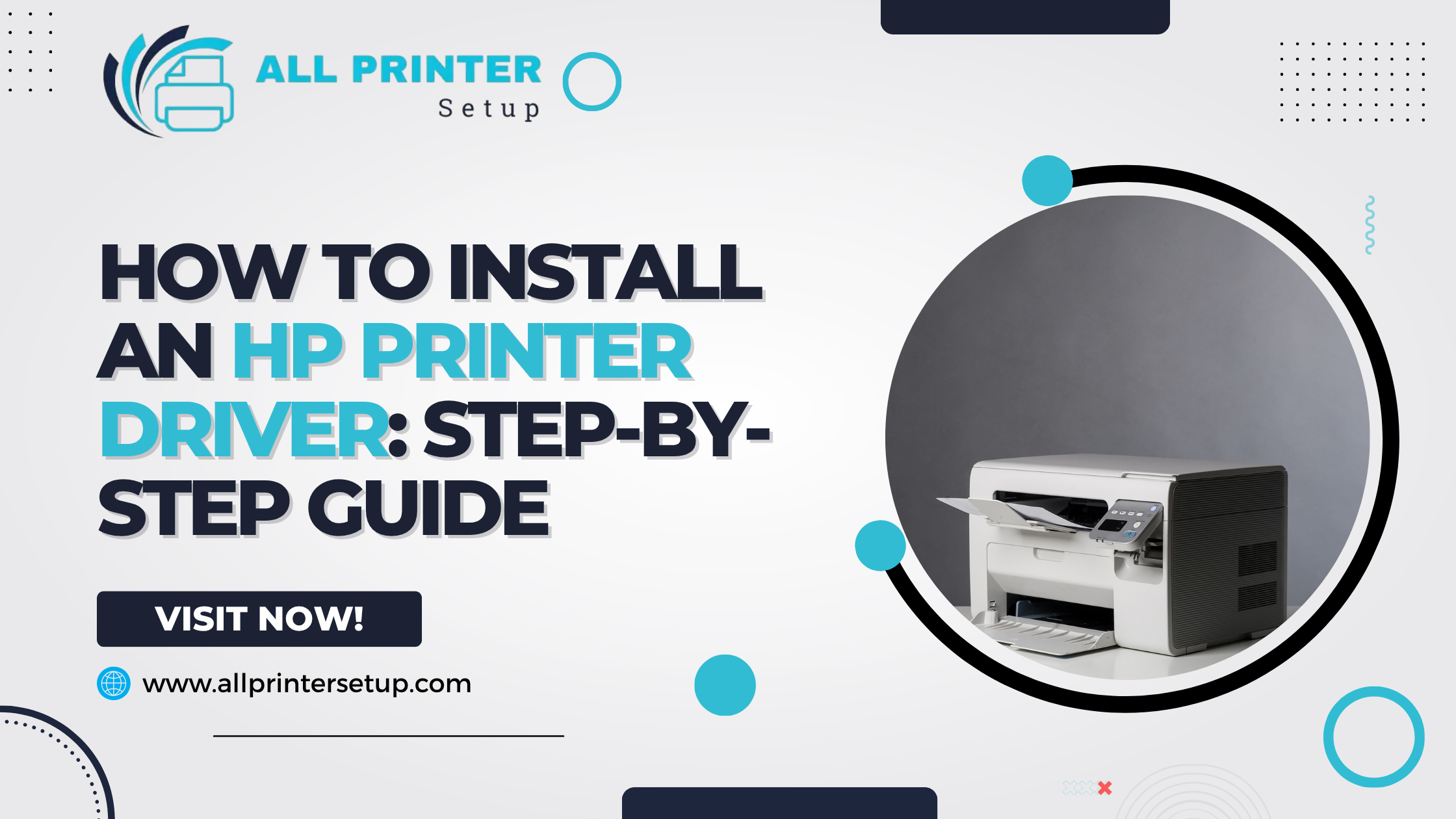
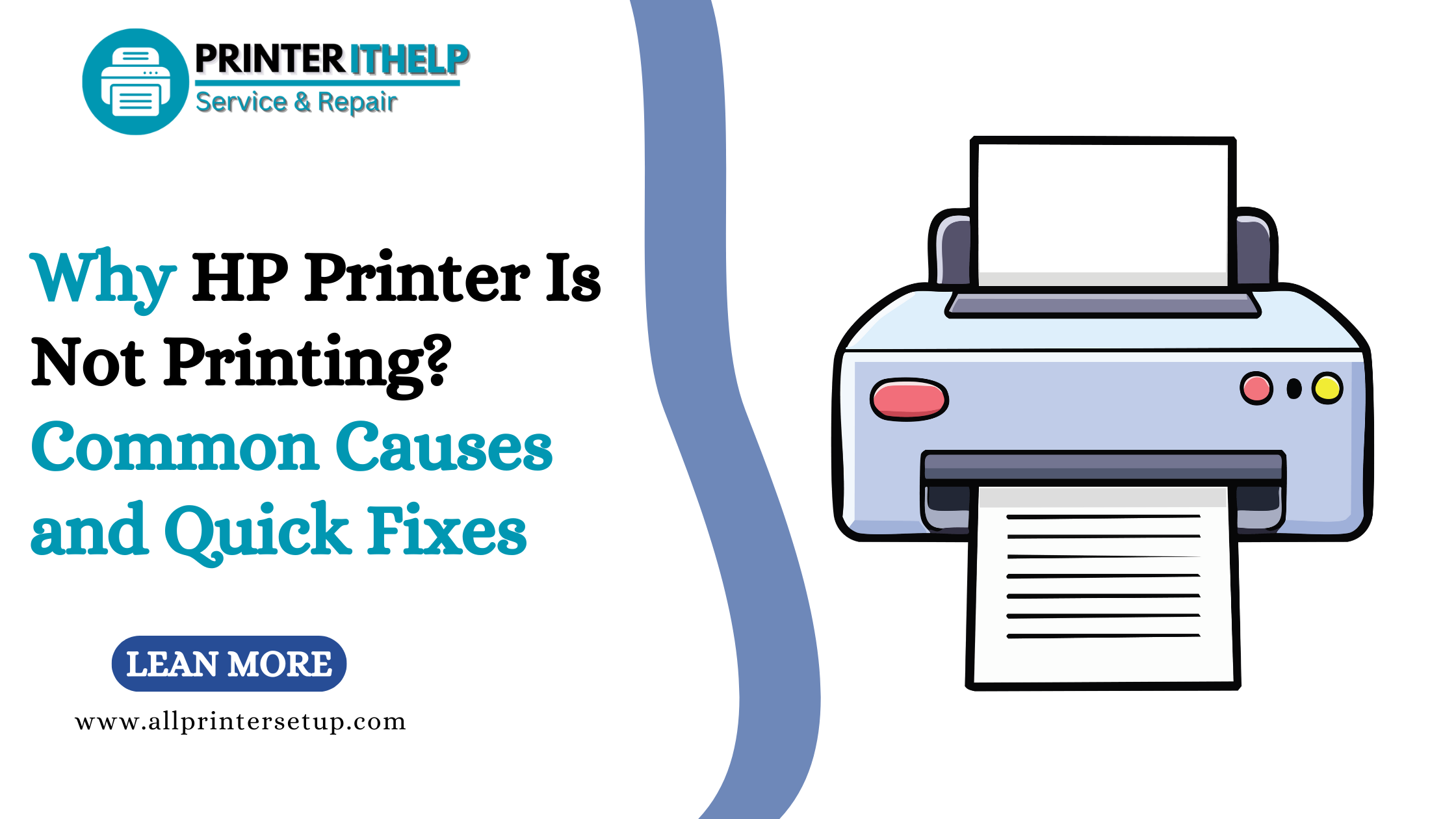
_1728455153.png)
