.png)
Brother printers are well-known for their reliability and efficiency in both home and office environments. However, like all printers, they can sometimes encounter paper jam errors that interrupt your workflow. While this issue can be frustrating, it’s usually easy to resolve with the right approach.
If your Brother printer is showing a paper jam error, don’t worry — this step-by-step guide will help you troubleshoot and fix the issue quickly, ensuring your printer gets back to working condition in no time.
Why Does My Brother Printer Show a Paper Jam Error?
Before jumping into the troubleshooting process, it’s important to understand why paper jams occur. Common reasons include:
- Incorrect Paper Loading: Paper that’s improperly aligned or overfilled in the tray can easily cause jams.
- Worn-Out Rollers: The rollers feed the paper through the printer. If they’re dirty or worn, jams can occur.
- Dirty Paper Path: Dust, dirt, or leftover paper scraps can block the path and trigger a jam.
- Poor Paper Quality: Low-quality, damp, or curled paper often leads to feeding issues.
- Misaligned Paper Guides: Incorrectly positioned guides can prevent proper paper feeding.
Step-by-Step Guide to Fix Brother Printer Paper Jam Errors
Step 1: Turn Off Your Brother Printer
Before doing anything, turn off your printer and unplug it from the power source. This ensures safety and prevents the printer from trying to feed paper while you’re working on it.
Step 2: Open the Paper Tray and Remove Paper
Open the printer’s paper tray and gently remove all paper. Check for any torn or stuck pieces and remove any visible debris.
Pro Tip: Always make sure the paper is correctly aligned and the paper guides are adjusted to the correct size.
Step 3: Check the Paper Path and Remove Jammed Paper
Lift the printer’s top cover to access the paper path. Gently pull out any jammed paper in the direction it normally travels. Avoid pulling it backward, as that can damage the internal components.
If the paper is torn, carefully remove every fragment to prevent future jams.
Step 4: Inspect and Clean the Rollers
Locate the rollers inside the paper feed area. Clean them gently using a soft, lint-free cloth.
If they appear worn or damaged, they might need replacement. Refer to your Brother printer manual or contact Brother support for compatible parts.
Step 5: Look for Obstructions
Check for any foreign objects, paper scraps, or dust inside the printer. Use tweezers or a soft brush to remove any debris carefully.
Step 6: Verify Paper Type and Quality
Always use the recommended paper type and weight for your specific Brother printer model. Avoid damp, curled, or wrinkled paper.
Store paper in a cool, dry place and use only fresh, high-quality sheets to ensure smooth feeding.
Step 7: Adjust Paper Guides Properly
Incorrectly set paper guides can cause feeding errors. Make sure the guides are snug against the paper edges but not too tight.
Also, ensure the tray isn’t overloaded with paper — this can also cause jams.
Step 8: Check for Software or Driver Issues
Sometimes, a paper jam error can appear due to a software glitch.
- Check the printer’s status on your computer or control panel.
- Clear any error messages before printing again.
- Update or reinstall printer drivers if necessary.
Step 9: Reset the Printer
If the error message still appears, reset your Brother printer:
- Turn it off.
- Unplug it for 30 seconds.
- Plug it back in and turn it on again.
This helps clear internal sensor errors.
Step 10: Test Your Printer
Load a few sheets of paper and print a test page. If everything runs smoothly, the issue has been resolved.
Additional Tips to Prevent Future Paper Jam Errors
Use the Right Paper: Follow the paper specifications mentioned in your printer manual.
Clean Regularly: Keep your printer’s interior clean to prevent paper dust buildup.
Avoid Overloading: Load only the recommended number of sheets.
Store Paper Correctly: Keep paper dry and flat to avoid moisture issues.
Replace Old Parts: If your printer is aging, consider replacing worn rollers or other feeding components.
Conclusion
Dealing with a paper jam in your Brother printer can be annoying, but it’s typically easy to fix with a little care and patience. By following these steps — from cleaning the rollers to using the right paper type — you can quickly restore your printer’s performance.
If you’ve tried all the troubleshooting steps and the issue still persists, it’s best to contact Brother customer support or a qualified printer technician.
Regular maintenance and proper paper handling will help keep your printer running efficiently and jam-free for years to come.
Was this article helpful?
.png)


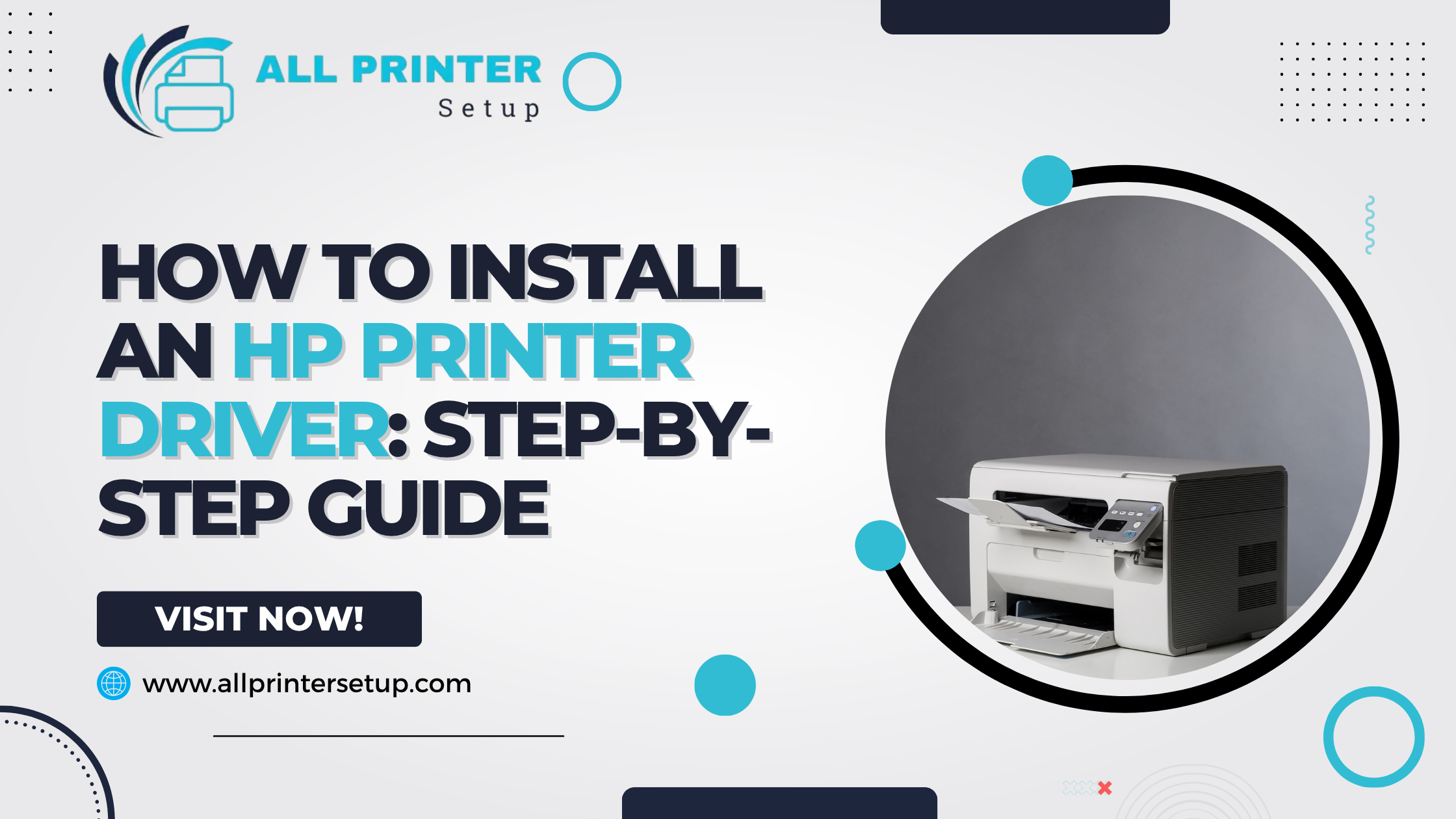
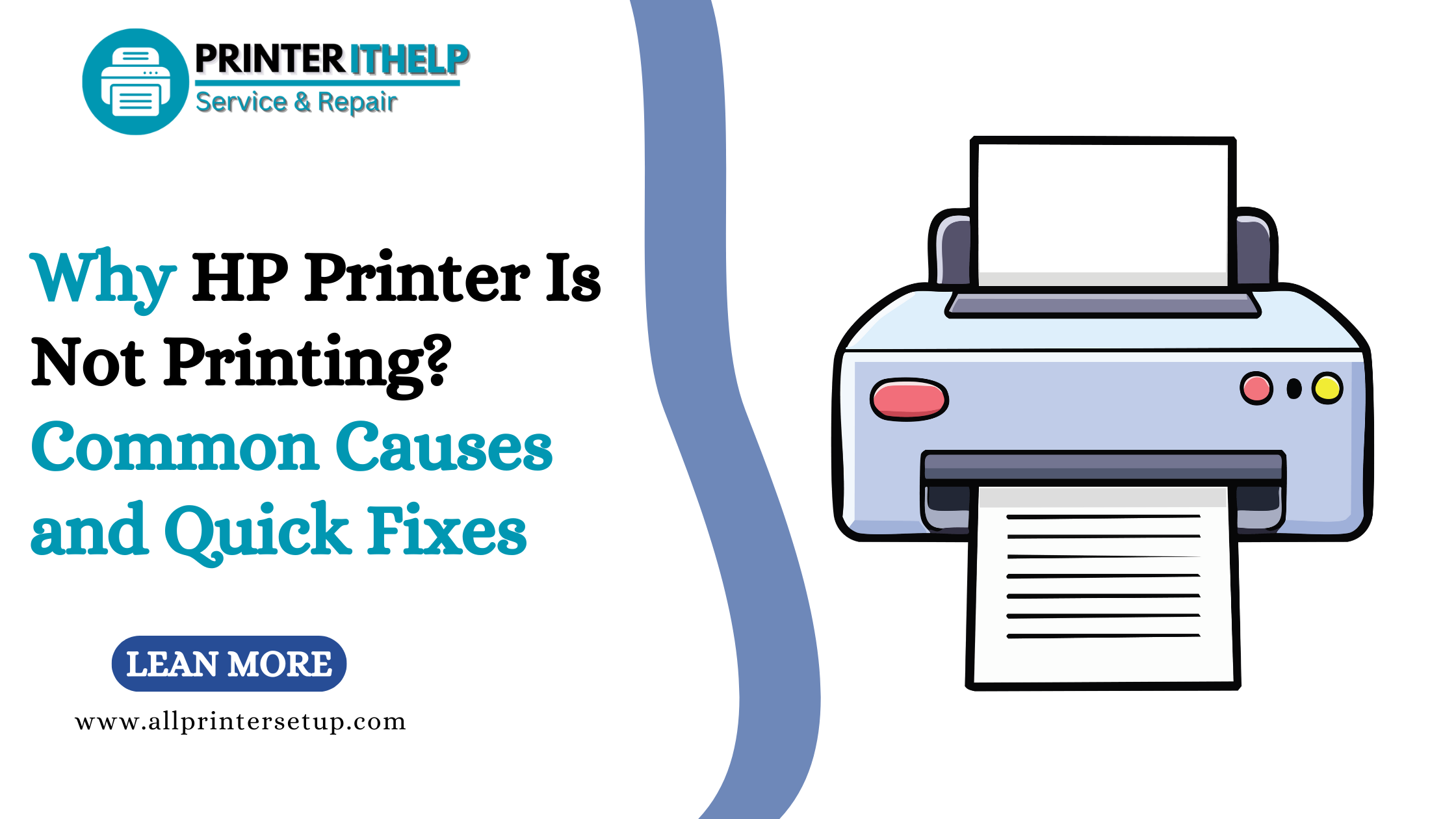
_1728455153.png)
