
Brother printers are known for their reliability and performance, but like any electronic device, they can sometimes run into technical errors. One common issue that frustrates users is the Brother Printer Error Code TS-02. This error typically indicates a Wi-Fi connection problem between your printer and the wireless router.
The good news? It's easy to fix this issue at home without needing professional help. In this detailed guide, we'll walk you through step-by-step solutions to resolve the TS-02 error and get your Brother printer working again.
What Does Brother Printer Error Code TS-02 Mean?
When your printer displays Error Code TS-02, it simply means that the printer cannot detect the wireless router or access point.
In simple words, your Brother printer and your Wi-Fi router are not communicating correctly.
This issue generally occurs due to:
- Incorrect Wi-Fi settings or network credentials.
- The router is too far from the printer.
- Temporary network glitches.
- Weak or unstable internet connection.
- Incorrect SSID (Wi-Fi network name) or password.
- Router firmware or IP conflict issues.
Common Symptoms of Error Code TS-02
Before fixing the problem, let's identify the common signs that confirm it's a TS-02 error:
- The printer screen displays the "TS-02" error code.
- The printer fails to connect to the Wi-Fi network.
- The wireless LED light keeps blinking or turns off.
- You can print via USB, but not wirelessly.
- The Brother iPrint&Scan app or PC shows "Printer Offline."
If these symptoms sound familiar, don't worry — follow the steps below to get it fixed in minutes.
Step-by-Step Guide to Fix Brother Printer Error TS-02
Below are some easy and effective troubleshooting steps to resolve the issue quickly.
Step 1: Check Your Wireless Network Connection
The first step is to ensure that your Wi-Fi router is working correctly and that other devices can connect.
Checkpoints:
- Ensure your internet is active and working on your phone or laptop.
- Make sure the router is powered on and broadcasting the Wi-Fi signal.
- The printer and router should be in the same room or within 10–15 feet distance.
If your other devices connect to Wi-Fi successfully, move to the next step.
Step 2: Verify the SSID and Password
The SSID (network name) and Wi-Fi password must match exactly as configured on your router.
How to check:
- On your router, note down the Wi-Fi name (SSID) and password (usually printed on the back or bottom of the router).
- On your printer, navigate to Network Settings → WLAN → Setup Wizard.
- Select your network name carefully.
- Enter your Wi-Fi password correctly (case-sensitive).
Tip: Many users accidentally select a guest network or a different frequency (2.4GHz vs 5GHz). Brother printers usually connect better with 2.4GHz networks.
Step 3: Reconnect the Brother Printer to Wi-Fi
If you've recently changed your Wi-Fi password or router, you'll need to reconnect your printer manually.
Steps:
- On your printer's control panel, go to Menu → Network → WLAN → Setup Wizard.
- The printer will search for available networks.
- Choose your network from the list.
- Enter the correct Wi-Fi password.
- Press OK and wait for the printer to connect.
Once connected, you'll see a "Connected" message on the screen, or the Wi-Fi light will turn solid.
Step 4: Restart Printer and Router
Temporary glitches can sometimes cause a connection drop. A simple restart can fix it.
Steps:
- Turn off your Brother printer.
- Unplug your Wi-Fi router for 30 seconds.
- Plug the router back in and wait until all lights stabilize.
- Turn your printer back on.
Try connecting again — often, this simple step resolves the TS-02 error instantly.
Step 5: Check IP Address and Network Settings
Incorrect or duplicate IP addresses can prevent your printer from communicating with the router.
Steps:
- Print a Network Configuration Page from your printer's menu.
- Check if the IP Address is valid (e.g., 192.168.x.x).
- If it shows "0.0.0.0" or "Disconnected," reconnect to Wi-Fi.
- If another device on the same network has a conflicting IP, set your printer's IP manually.
Tip: For stable performance, use the DHCP Auto option so your printer automatically receives a valid IP from the router.
Step 6: Move Your Printer Closer to the Router
Wireless signals can weaken with distance or obstacles such as walls, metal objects, or other electronics.
Quick Fix:
- Move your Brother printer closer to your Wi-Fi router.
- Avoid placing it near microwaves, cordless phones, or Bluetooth devices that cause interference.
- Ensure there are no barriers between the printer and router.
Step 7: Update Printer Firmware
Outdated firmware can also lead to connection issues or recurring TS-02 errors.
To update firmware:
- Visit Brother's official support site.
- Search for your printer model.
- Download and install the latest firmware update.
Always ensure that the printer is connected via USB or network before starting the firmware update.
Step 8: Disable MAC Filtering or Firewall (Temporarily)
Sometimes, your router's security settings may block your printer from connecting.
What to do:
- Log in to your router's admin page.
- Disable MAC Address Filtering temporarily.
- If your firewall blocks the printer, allow it manually.
Once your printer connects successfully, you can re-enable security features.
Step 9: Use the WPS Method (If Supported)
If your router supports WPS (Wi-Fi Protected Setup), you can connect your printer easily without entering a password.
Steps:
- Press the WPS button on your router.
- Within 2 minutes, press and hold the WLAN/Wi-Fi button on your Brother printer.
- Wait for the connection light to turn solid.
This creates a direct and secure connection between your printer and the router.
Step 10: Reset Network Settings (Last Resort)
If none of the above steps work, reset your printer's network settings to the default.
Steps:
- On your printer menu, go to Network → Network Reset.
- Confirm the reset.
- After the restart, reconnect to Wi-Fi using the setup wizard again.
This clears any incorrect configurations that may have caused the error.
Pro Tips to Avoid TS-02 Error in Future
- Keep your printer's firmware and drivers updated.
- Avoid frequently changing Wi-Fi passwords or routers.
- Use strong but simple network names (avoid symbols).
- Keep your printer as close to the router as possible.
- Reboot the router and printer once a week to clear temporary caches.
- Use AllPrinterSetup.com's expert remote support for complex printer issues.
Need Expert Help?
If you've tried all the above methods and your Brother printer still shows error code TS-02, it might be due to router configuration, DNS, or driver conflicts. Our certified printer experts at AllPrinterSetup.com can help you fix it remotely in minutes.
We provide:
- 24/7 printer support for all Brother models.
- Wireless setup and connectivity troubleshooting.
- Firmware and driver updates.
- Error code solutions and printer maintenance.
Contact our experts now for instant assistance and get your printer back online — fast and hassle-free.
Final Thoughts
The Brother Printer Error TS-02 may look complicated, but it's essentially a Wi-Fi connection problem. By following these easy steps — checking your network, reconnecting Wi-Fi, restarting devices, and updating firmware — you can quickly restore wireless printing.
And if you still face problems, don't waste hours searching for solutions — reach out to the AllPrinterSetup support team for professional guidance.
Was this article helpful?
.png)
.png)

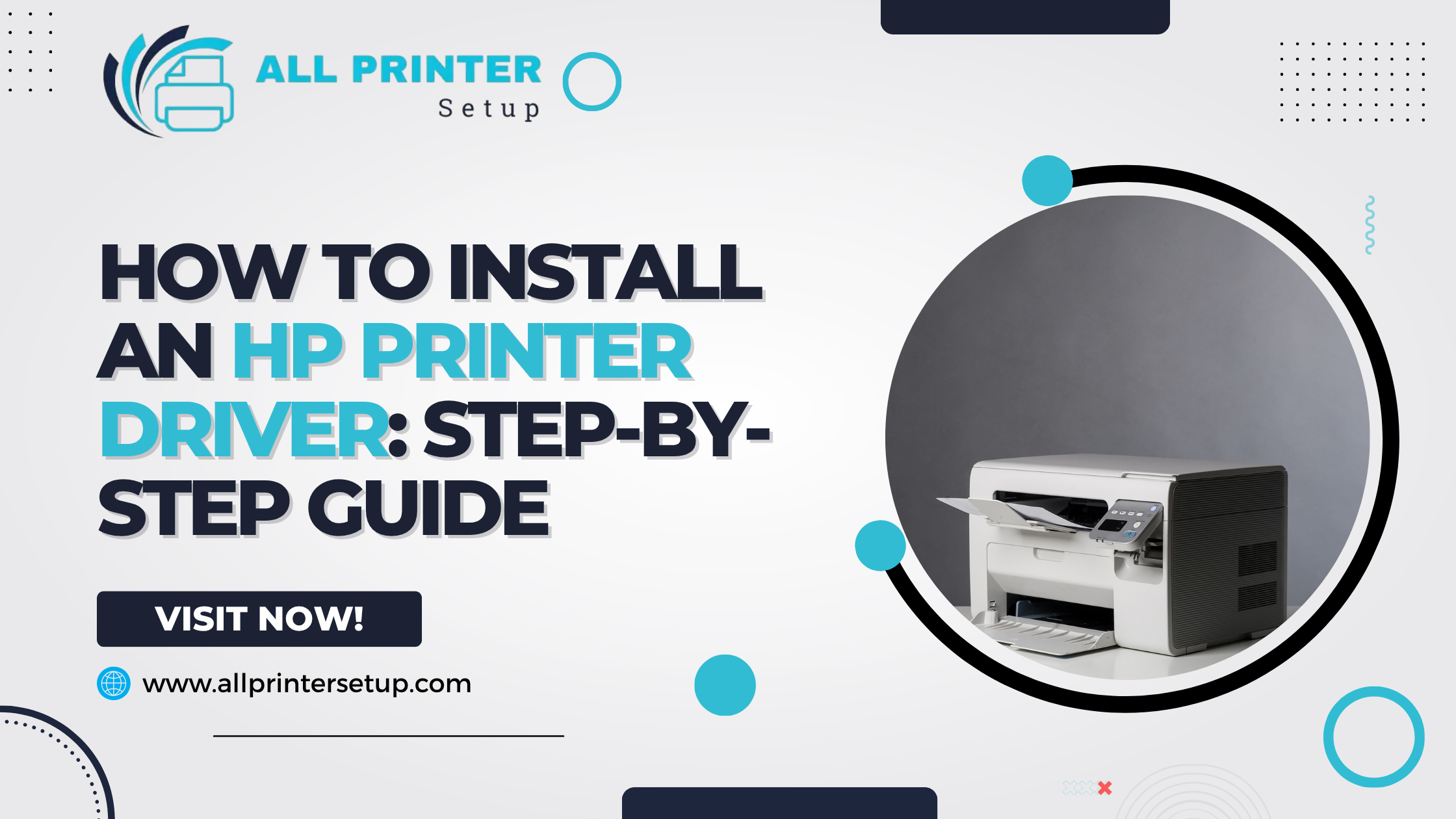
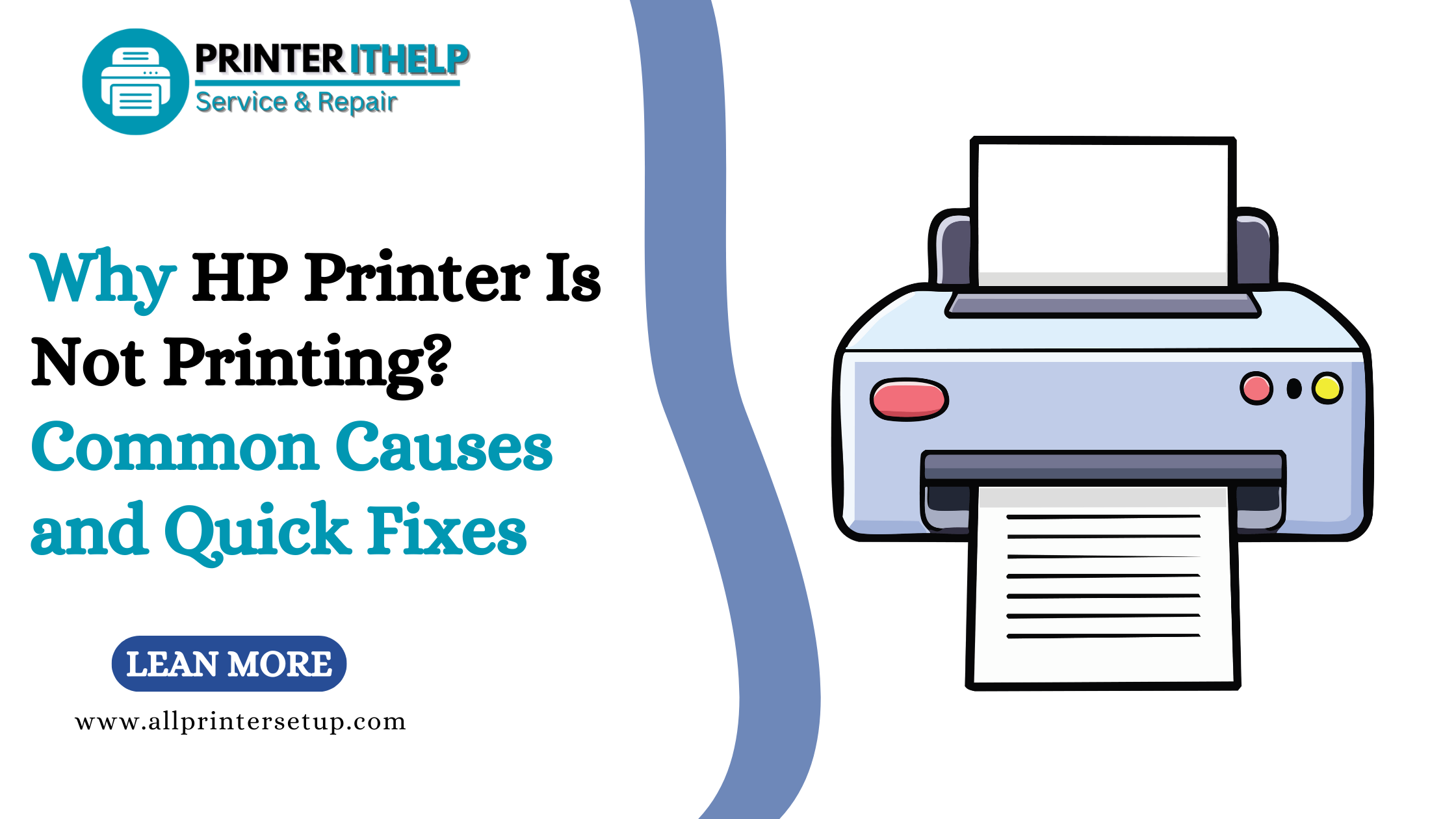
_1728455153.png)
