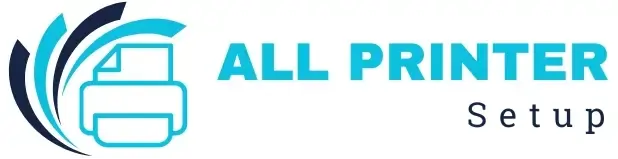FACING ISSUE WITH YOUR PRINTER ?
FACING ISSUE WITH YOUR PRINTER ?
If your HP printer stops responding after a recent Windows update, the issue is often related to the Print Spooler service. This background service manages all printing tasks, and when it fails, printing becomes impossible. Fortunately, spooler errors can be resolved quickly with a few simple troubleshooting steps.
A common reason for spooler failure after updates is outdated or incompatible HP printer drivers. Windows updates may alter system files or replace drivers, causing communication issues. Restarting the Print Spooler is a great first step. Open the Services window, find Print Spooler, and click Restart to refresh the service. Clearing the print queue can also help—corrupted or stuck print jobs often prevent the spooler from functioning properly. After emptying the queue, restart your computer to ensure all changes take effect.
Another important fix is updating or reinstalling your HP printer drivers. Visit the official HP Support site and download the latest driver compatible with your version of Windows. This ensures smooth communication between your computer and printer. If the issue persists, the Windows Troubleshooter can automatically detect and correct many printing-related errors.
To minimize spooler errors in the future, keep your Windows system updated and regularly check for newer HP printer drivers. Avoid shutting down your PC while print jobs are active, and periodically clear old or stuck documents from the print queue. Maintaining a clean and updated system reduces the chances of print spooler failures after Windows updates. Continue Reading…
Was this article helpful?