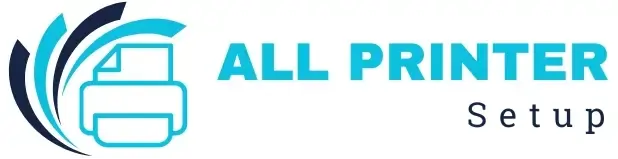FACING ISSUE WITH YOUR PRINTER ?
FACING ISSUE WITH YOUR PRINTER ?
Setting up your HP printer to work over Wi-Fi is a convenient way to enjoy cable-free printing from any device. Whether you're using a laptop, desktop, or mobile device, connecting wirelessly can save time and make your workflow more efficient. Most modern HP printers include built-in wireless features that make the setup process simple and quick.
One of the easiest methods to connect your HP printer wirelessly is through the HP Smart app. This app is available on Windows, macOS, Android, and iOS devices. Once installed, open the app and select “Set Up a New Printer.” The app will detect your printer automatically and guide you through the wireless setup process. Just choose your Wi-Fi network, enter your password, and your printer will connect.
Another way to connect is through the printer’s control panel. Many HP models have a touchscreen or navigation buttons. From the control panel, go to Wireless Settings, then select Wi-Fi Setup Wizard. Choose your network name from the list and enter the Wi-Fi password. After a few seconds, your printer should connect successfully.
If your router supports WPS (Wi-Fi Protected Setup), you can connect without entering a password. Simply press the WPS button on your router, then press the WPS button on your printer. Both devices will automatically establish a secure connection.
With these simple methods, you can set up your HP printer wirelessly in minutes, making printing easier and more flexible for everyday tasks.Continue reading…
Was this article helpful?