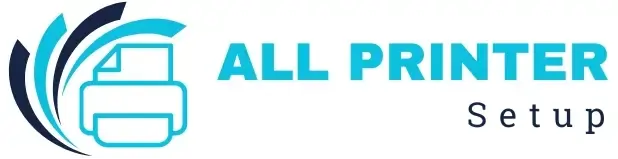FACING ISSUE WITH YOUR PRINTER ?
FACING ISSUE WITH YOUR PRINTER ?
Connecting your HP printer to an iPhone is fast and easy if you follow the right steps. Thanks to wireless printing technology today, you can print photos, documents, and email directly from your iPhone without needing your computer. This guide explains the steps so you can get up and running in minutes!
First, before you set the printer up to your iPhone, ensure that both your printer and your iPhone are on the same wireless network. To do this on the printer, select either the Wireless Setup or Wi-Fi Wizard option from the control panel, and then connect the printer to your Wi-Fi. After it connects, download the HP Smart app from the App Store on your iPhone.
After you open the HP Smart app, select “Add Printer.” The app will search for available HP printers attached to the same network. After you see your HP printer, select it, and the app will provide you with a screen to complete the setup. If you do not see your printer, restart the iPhone and printer - or verify your network option in your settings.
Once you add your printer, you can print directly from the HP Smart app or any AirPrint-compatible app (Mail, Safari, Photos, Files, etc.). Open whatever content you want to print from your iPhone and tap the share icon.
Was this article helpful?