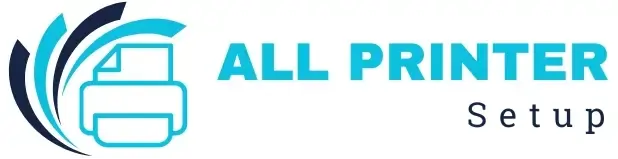FACING ISSUE WITH YOUR PRINTER ?
FACING ISSUE WITH YOUR PRINTER ?
If your Brother printer is showing a paper jam error, don’t worry — this step-by-step guide will help you troubleshoot and fix the issue quickly, ensuring your printer gets back to working condition in no time.
Before jumping into the troubleshooting process, it’s important to understand why paper jams occur. Common reasons include:
Before doing anything, turn off your printer and unplug it from the power source. This ensures safety and prevents the printer from trying to feed paper while you’re working on it.
Open the printer’s paper tray and gently remove all paper. Check for any torn or stuck pieces and remove any visible debris.
Pro Tip: Always make sure the paper is correctly aligned and the paper guides are adjusted to the correct size.
Lift the printer’s top cover to access the paper path. Gently pull out any jammed paper in the direction it normally travels. Avoid pulling it backward, as that can damage the internal components.
If the paper is torn, carefully remove every fragment to prevent future jams.
Locate the rollers inside the paper feed area. Clean them gently using a soft, lint-free cloth.
If they appear worn or damaged, they might need replacement. Refer to your Brother printer manual or contact Brother support for compatible parts.
Check for any foreign objects, paper scraps, or dust inside the printer. Use tweezers or a soft brush to remove any debris carefully.
Always use the recommended paper type and weight for your specific Brother printer model. Avoid damp, curled, or wrinkled paper.
Store paper in a cool, dry place and use only fresh, high-quality sheets to ensure smooth feeding.
Continue reading…
Was this article helpful?