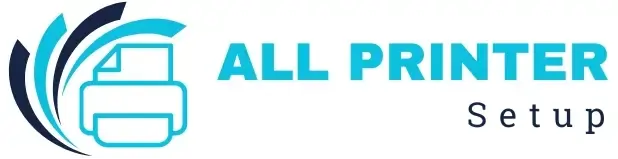FACING ISSUE WITH YOUR PRINTER ?
FACING ISSUE WITH YOUR PRINTER ?
Brother printers are known for their reliability and performance, but like any electronic device, they can sometimes run into technical errors. One common issue that frustrates users is the Brother Printer Error Code TS-02. This error typically indicates a Wi-Fi connection problem between your printer and the wireless router.
The good news? It's easy to fix this issue at home without needing professional help. In this detailed guide, we'll walk you through step-by-step solutions to resolve the TS-02 error and get your Brother printer working again.
When your printer displays Error Code TS-02, it simply means that the printer cannot detect the wireless router or access point.
In simple words, your Brother printer and your Wi-Fi router are not communicating correctly.
This issue generally occurs due to:
Before fixing the problem, let's identify the common signs that confirm it's a TS-02 error:
If these symptoms sound familiar, don't worry — follow the steps below to get it fixed in minutes.
Below are some easy and effective troubleshooting steps to resolve the issue quickly.
The first step is to ensure that your Wi-Fi router is working correctly and that other devices can connect.
Checkpoints:
If your other devices connect to Wi-Fi successfully, move to the next step.
The SSID (network name) and Wi-Fi password must match exactly as configured on your router.
How to check:
Tip: Many users accidentally select a guest network or a different frequency (2.4GHz vs 5GHz). Brother printers usually connect better with 2.4GHz networks.
If you've recently changed your Wi-Fi password or router, you'll need to reconnect your printer manually.
Steps:
Once connected, you'll see a "Connected" message on the screen, or the Wi-Fi light will turn solid.
Continue reading…
Was this article helpful?