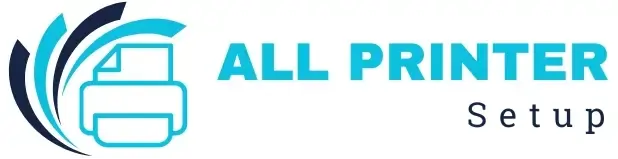FACING ISSUE WITH YOUR PRINTER ?
FACING ISSUE WITH YOUR PRINTER ?
Before diving into the steps, understanding the benefits can help you make the most of mobile printing:
Before setting up, ensure the following:
Tip: If you're using other printer brands like Brother or Epson and are facing setup or compatibility issues, dedicated resources like Brother printers support or solutions for Epson Printer Problems can help.
The HP Smart App is the most recommended method for connecting a phone to an HP printer. It supports Android and iOS devices and simplifies wireless printing, scanning, and setup.
1. Download the HP Smart App
Go to the App Store (iOS) or Google Play Store (Android) and search for "HP Smart." Download and install the app.
2. Open the App and Sign In/Sign Up
Create an HP account or log in if you already have one.
3. Enable Bluetooth and Location
Turn on Bluetooth and location services on your phone. This allows the app to detect nearby HP printers.
4. Add Your HP Printer
Tap the "+" icon in the app to add a new printer. The app will scan for available printers nearby.
5. Follow On-Screen Instructions
Once the printer is detected, the app will guide you through connecting it to your WiFi network (if it is not already connected). This step is essential if you're also searching for how to connect an HP printer to WiFi on your phone.
6. Test Print
After setup, print a test page to confirm everything is working smoothly.
Continue reading…
Was this article helpful?