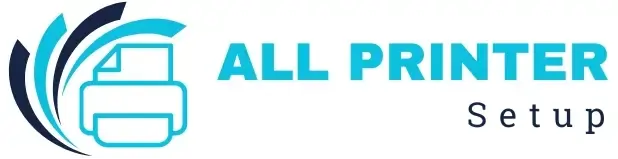FACING ISSUE WITH YOUR PRINTER ?
FACING ISSUE WITH YOUR PRINTER ?
Before diving into the steps, understanding the benefits can help you make the most of mobile printing:
Before setting up, ensure the following:
Tip: If you're using other printer brands like Brother or Epson and are facing setup or compatibility issues, dedicated resources like Brother printers support or solutions for Epson Printer Problems can help.
The HP Smart App is the most recommended method for connecting a phone to an HP printer. It supports Android and iOS devices and simplifies wireless printing, scanning, and setup.
1. Download the HP Smart App
Go to the App Store (iOS) or Google Play Store (Android) and search for "HP Smart." Download and install the app.
2. Open the App and Sign In/Sign Up
Create an HP account or log in if you already have one.
3. Enable Bluetooth and Location
Turn on Bluetooth and location services on your phone. This allows the app to detect nearby HP printers.
4. Add Your HP Printer
Tap the "+" icon in the app to add a new printer. The app will scan for available printers nearby.
5. Follow On-Screen Instructions
Once the printer is detected, the app will guide you through connecting it to your WiFi network (if it is not already connected). This step is essential if you're also searching for how to connect an HP printer to WiFi on your phone.
6. Test Print
After setup, print a test page to confirm everything is working smoothly.
WiFi Direct is a quick solution if you don't have access to a WiFi network. It lets your phone connect directly to the HP printer without a router.
1. Enable WiFi Direct on HP Printer
On your Printer's control panel, go to the WiFi Direct option and turn it on. It may also display a WiFi Direct name and password.
2. Connect Your Phone to the Printer
On your smartphone, go to WiFi settings and look for the Printer's WiFi Direct name (e.g., HP-Print-xx-DeskJet 3700). Tap it and enter the password shown on the Printer.
3. Open the File to Print
Once connected, open the file or photo you want to print.
4. Select "Print" and Choose the HP Printer
Use the "Share" or "Print" option and choose your HP printer from the list.
This method is ideal for those who want to connect their phone with an HP printer without relying on home or office WiFi.
If you have an iPhone or iPad, AirPrint offers native printing support. You don't need to download additional apps.
1. Ensure Both Devices Are on the Same Network
Your iPhone and HP printer should be connected to the same WiFi network.
2. Open the Document or Photo
Use the default Photos app, Safari, Mail, or any app that supports printing.
3. Tap the Share Icon > Print
Choose the HP printer from the list.
4. Adjust Print Settings and Tap Print
This simple process is the answer to how to connect my HP printer to my phone using Apple devices.
Was this article helpful?